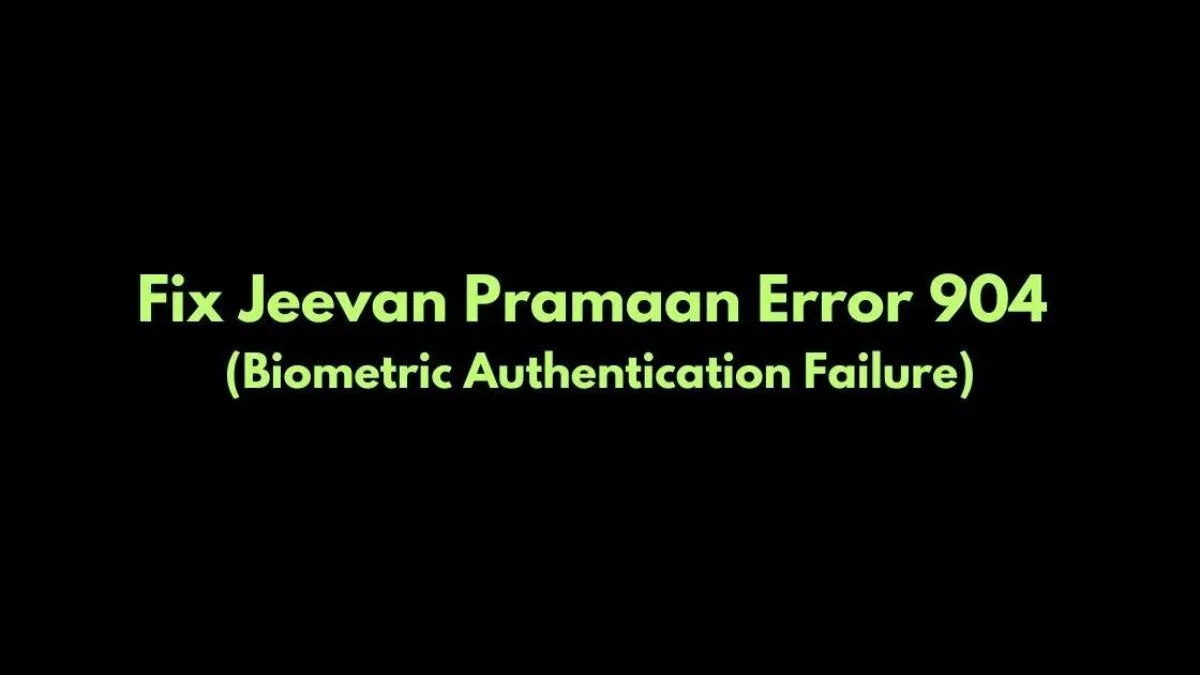How to Fix SmartTube 403 Error: SmartTube Not Working
Encountering the SmartTube 403 error? Learn how to fix this common issue with our easy troubleshooting steps. Discover solutions for SmartTube not working on your smart TV or Firestick and enjoy seamless streaming again.

SmartTube is a popular app for streaming YouTube content on smart TVs and other devices. However, users occasionally encounter issues such as the dreaded SmartTube 403 error, which prevents videos from playing.
How To Fix SmartTubeNext error 403
Let’s learn how you can fix it and get back to enjoying your favorite videos.

Re-enable the YouTube App to Fix SmartTube 403 Error
Well, one of the simplest fixes for the SmartTube 403 error is to re-enable the YouTube app if it has been disabled. Here’s how:
- Navigate to the settings menu on your device.
- Find the Apps section and locate the YouTube app.
- If the app is disabled, select it and choose the option to enable it.
Exit and Reopen the SmartTube App to Resolve 403 Error
Sometimes, simply exiting and reopening the SmartTube app can resolve the issue. Also, follow these steps to fix:
- Press the Back button on your remote to exit the SmartTube app.
- Once the app is closed, reopen it.
After performing these steps, the videos should play normally. Interestingly, even after disabling the YouTube app again, the videos continue to work. While it’s unclear which of these steps makes the difference, trying both can help you fix the SmartTube 403 error.
Troubleshooting SmartTube 403 Error on Firestick
If you’re using a Firestick and encountering the SmartTube 403 error, also here are some additional troubleshooting steps:
- Check Your Internet Connection: Ensure that your Firestick is connected to the internet. Sometimes, connectivity issues can cause the 403 error.
- Clear Cache and Data: Go to Settings > Applications > Manage Installed Applications > SmartTube > Clear Cache and Clear Data.
- Update SmartTube: Ensure you are using the latest version of SmartTube. Check for updates in the app store and install any available updates.
- Restart Your Firestick: Restarting the device can sometimes resolve temporary glitches.
How to Install SmartTube on Smart TV
If you haven’t installed SmartTube yet, here’s a quick guide to get you started:
- Enable Unknown Sources: Go to your TV’s settings and enable the option to install apps from unknown sources.
- Download SmartTube APK: Using a web browser on your smart TV or a computer, download the SmartTube APK file from a trusted source.
- Install the APK: Transfer the APK file to your smart TV using a USB drive or download it directly if your TV has a web browser. Open the file to install SmartTube.
- Launch SmartTube: Once installed, open the SmartTube app and sign in with your YouTube account to start streaming.
Important Links:
Smart Tube Next APK: Download
Smart Tube APK for Android TV: Download
SmartTube vs YouTube App: Which is Better?
Wondering how SmartTube compares to the standard YouTube app? Here’s a quick comparison:
Features:
- SmartTube: Offers an ad-free experience, advanced video playback controls, and additional customization options.
- YouTube App: Provides a more standard experience with ads and limited customization options.
Performance:
- SmartTube: Generally offers smoother playback with fewer interruptions due to ads.
- YouTube App: While reliable, users may experience more frequent ads and less control over playback settings.
User Interface:
- SmartTube: User-friendly interface with intuitive navigation and additional features like video download options.
- YouTube App: Familiar interface but with fewer customization options and more ads.
Conclusion
Fixing the SmartTube 403 error can be as simple as re-enabling the YouTube app or restarting the SmartTube app. Whereas, these straightforward steps often resolve the issue, allowing you to enjoy your favorite videos without interruption. Additionally, understanding how to troubleshoot on devices like Firestick and knowing how to install SmartTube on your smart TV can enhance your viewing experience. Finally, the comparison between SmartTube and the YouTube app highlights the benefits of using SmartTube for a more customized and ad-free experience. Happy streaming!
Visit Our Post Page: Blog Page