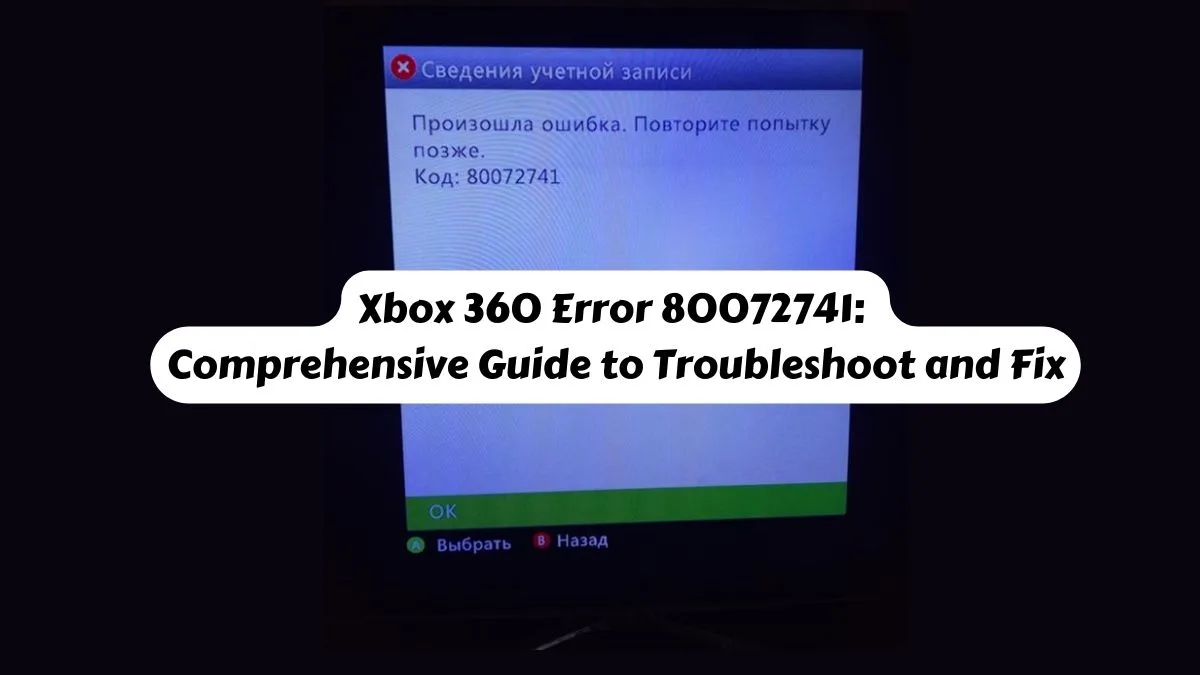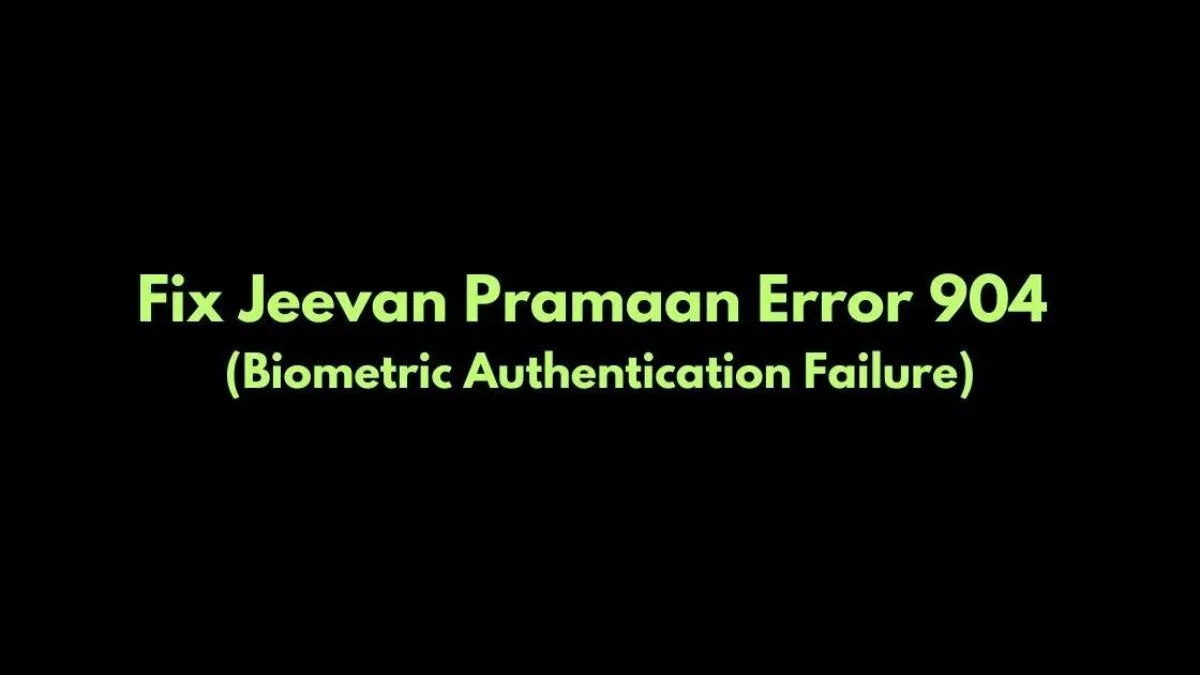How to Fix unarc.dll Returned an Error Code 12
Are you encountering unarc.dll error while extracting? Let’s learn some unarc.dll error code 12 solution in this blog post.

Unarc.dll error code 12: Solutions for Windows users
Is an error message ‘does not match checksum! unarc.dll returned an error code: -12‘ occurring while extracting and installing game files? You can find unarc dll error code 12 fix in blow methods.
Reinstall Microsoft Visual C++ Redistributable Packages
If you are using Windows 10 and Windows 11, then Microsoft Visual C++ Redistributable Packages are essential for running many applications. These packages can also help resolve issues like the “unarc.dll error code 12” encountered during software installation.
We advise not to install isdone.dll or unarc.dll from the internet to fix this error code because these downloaded files could be malware or contain viruses. Malware can harm your computer and steal your data.
Are there any specific tools to repair unarc.dll errors? Download the latest versions from the Microsoft website: Microsoft Visual C++ Redistributable Packages download.
But don’t forget to uninstall previous versions before installing the downloaded Microsoft Visual C++ Redistributable Package.
Run System File Checker (SFC) and DISM
Microsoft have lot of tools that can scan and repair corrupted system files:
- Search for “Command Prompt” and run it as administrator.
- Type sfc /scannow and press Enter.
- After it finishes, type DISM /Online /Cleanup-Image /RestoreHealth and press Enter.
- Restart your PC after both scans are complete.
Best methods to solve unarc.dll error code 12
When encountering the dll error code 12, it’s essential to apply the best methods to solve this issue effectively. This error, often accompanied by decompression and extraction errors, usually arises during game installations or software updates, indicating a corrupted or missing unarc.dll file. To address this, start by reinstalling the problematic software and ensuring your Windows system and drivers are up-to-date. If the error persists, performing a system file check using the sfc /scannow command can help identify and repair corrupted files.
Additionally, downloading the unarc.dll file from a reputable source like dll-files.com and replacing the existing file can resolve the issue. If you’re also facing isdone.dll errors, downloading and replacing this file may be necessary. Checking your system memory for issues and using reliable antivirus software to prevent malware can further ensure smooth installations and extractions, eliminating unarc.dll errors on your PC.
Visit Our Post Page: Blog Page