Troubleshoot NVIDIA GeForce Experience Error Code 0x0003 with our comprehensive guide. Learn about its common causes and explore step-by-step solutions to get your NVIDIA experience back on track.
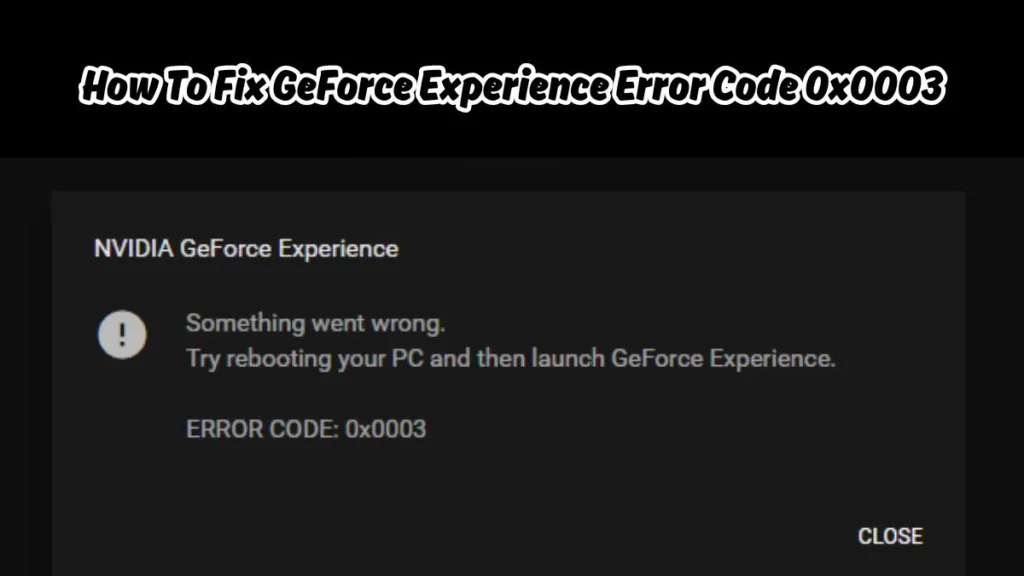
Experiencing the NVIDIA GeForce Experience Error Code 0x0003 can be quite frustrating, especially when you’re in the middle of an important game or project. This error is a common issue among NVIDIA users, but the good news is, it’s fixable. In this comprehensive guide, we’ll explore the causes of this error and provide step-by-step solutions to help you get back on track.
Understanding the NVIDIA GeForce Experience Error Code 0x0003
Before we delve into the solutions, it’s crucial to understand what the GeForce Experience Error Code 0x0003 is and why it occurs. This error typically pops up when there’s a problem with the NVIDIA components on your computer. Here are some common causes:
- Monitor Driver Issues: Your monitor drivers might be outdated or incompatible, causing the error.
- GPU Driver Problems: If your GPU drivers are corrupted or outdated, they could be causing the error.
- Windows Blocking GeForce Experience: Sometimes, Windows might block GeForce Experience from running properly, leading to this error.
- Pending Windows Updates: Uninstalled Windows updates might interfere with GeForce Experience, causing the error.
- Corrupt Installation of GeForce Experience: If GeForce Experience was not installed correctly, it could lead to this error.
- Network Adapter Problems: Issues with your network adapter can also cause this error.
How to Fix GeForce Experience Error Code 0x0003
Now that we’ve identified the potential causes, let’s dive into the solutions. Here are some methods you can try to resolve the NVIDIA GeForce Experience Error Code 0x0003:

Updating NVIDIA Drivers
Outdated or corrupted drivers are often the culprits behind this error. Try updating your NVIDIA drivers to the latest version. This can often resolve any issues and improve the performance of your GPU.
Restarting NVIDIA Services
NVIDIA runs several services in the background on your computer. Sometimes, these services might encounter issues and need to be restarted. Try restarting the NVIDIA services on your computer to see if this resolves the error.
Allowing NVIDIA Telemetry Service to Interact with Desktop
The NVIDIA Telemetry service collects data about your GPU to help improve NVIDIA’s products and services. However, if this service is not allowed to interact with your desktop, it could cause the error. Try allowing the NVIDIA Telemetry service to interact with your desktop.
Resetting Network Adapter
If the error is being caused by issues with your network adapter, resetting it can often fix the problem. This method resets all your network settings to their default state and can resolve any network-related issues.
Reinstalling NVIDIA Components
If none of the above methods work, you might need to reinstall the NVIDIA components on your computer. This method can often resolve any issues that are causing the error.
Contact Nvidia Support
If you’re experiencing the NVIDIA GeForce Experience Error Code 0x0003 and are unsure of how to resolve it, don’t worry. NVIDIA has a dedicated support team ready to assist you. To contact NVIDIA support, navigate to the NVIDIA Support website and click on ‘Contact Us’.
You’ll be directed to a form where you can detail your issue, in this case, the Error Code 0x0003. Be sure to provide as much information as possible about your system and the circumstances under which the error occurs. This will help the support team diagnose and resolve your issue more efficiently. Remember, NVIDIA’s support team is there to help you get back to a seamless gaming experience.
Conclusion
The NVIDIA GeForce Experience Error Code 0x0003 can be a hurdle, but with a little patience and troubleshooting, it’s definitely surmountable. We hope this comprehensive guide has been helpful in resolving the error. If you’re still experiencing issues, don’t hesitate to reach out to NVIDIA’s customer support for further assistance.
Visit Our Post Page: Blog Page