Explore our comprehensive guide on understanding and resolving the Error 0x8096002A in Windows 11. Learn about its causes, potential fixes, and get answers to frequently asked questions.

Windows 11, the latest operating system from Microsoft, has brought a host of new features and improvements. However, like any software, it’s not without its share of issues. One such problem that users have reported is the mysterious Error 0x8096002A. This blog post aims to shed light on this error and provide solutions to resolve it.
Understanding Error 0x8096002A
Error 0x8096002A typically appears when users are trying to extract files, particularly password-protected RAR files. The error message “No error description found” can be quite confusing as it provides no clear indication of what might be causing the problem. This error can be particularly frustrating for users as it prevents them from accessing important files and data. In the following sections, we will explore some potential causes and solutions for this error.
How to Fix Error 0x8096002A
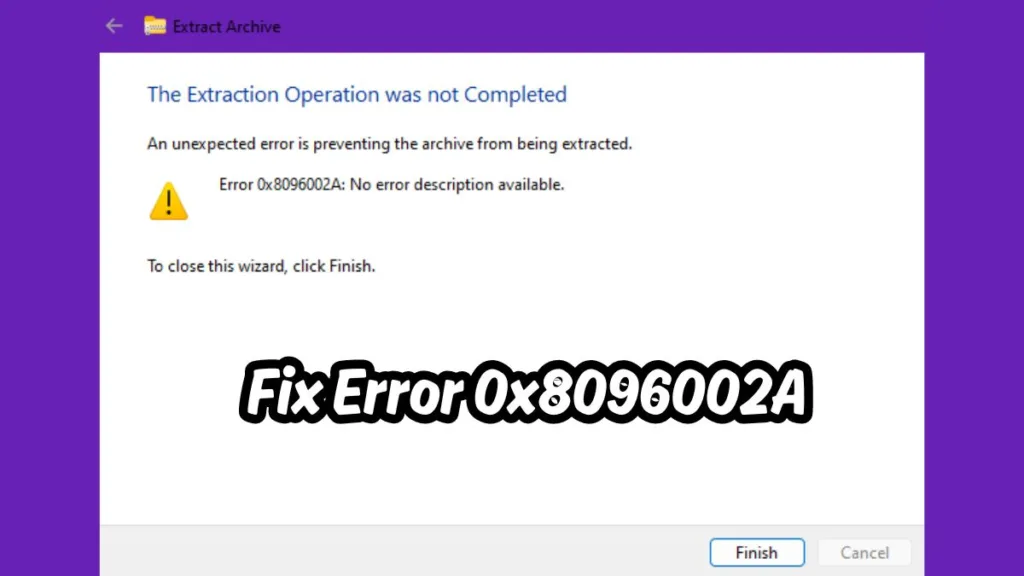
Using System File Checker (SFC) and DISM Commands
The System File Checker (SFC) and Deployment Image Servicing and Management (DISM) are built-in tools in Windows that can help fix system errors. These tools work by scanning your system for corrupt files and attempting to repair them.
To use these tools, open Command Prompt as an administrator and run the following commands:
sfc /scannow
DISM /Online /Cleanup-Image /RestoreHealth
The sfc /scannow command will scan all protected system files, and replace corrupted files with a cached copy that is located in a compressed folder at %WinDir%\System32\dllcache.
The DISM /Online /Cleanup-Image /RestoreHealth command checks for component store corruption, records the corruption to the log file, and FIXES the corruption using Windows Update.
Keeping Windows Up-to-Date
Ensuring that your Windows 11 is up-to-date is another common solution to many errors. Microsoft regularly releases updates to improve system stability and fix known issues. To check for updates, go to Settings > Windows Update > Check for updates. If any updates are available, install them and restart your computer.
Using Third-Party Extraction Tools
Some users have found success using third-party tools to extract files when they encounter this error. Tools like 7-Zip and WinRAR are popular choices. These tools often have more robust error handling and can sometimes extract files that the built-in Windows tools cannot.
FAQ
Q: What is Error 0x8096002A in Windows 11? A: This is a system error that typically occurs when users are trying to extract files, particularly password-protected RAR files. The error message “No error description found” provides no clear indication of what might be causing the problem.
Q: How can I fix Error 0x8096002A? A: You can try using the SFC and DISM commands, keeping Windows up-to-date, or using third-party extraction tools. Each of these methods has been found to be effective in resolving this error.
Q: Are there any third-party tools that can help with Error 0x8096002A? A: Yes, tools like 7-Zip and WinRAR have been reported to help with this error. These tools often have more robust error handling and can sometimes extract files that the built-in Windows tools cannot.
Conclusion
While Error 0x8096002A can be frustrating, understanding what it is and knowing how to fix it can make the process less daunting. Remember, if all else fails, reaching out to Microsoft Support can be a helpful final step.
Visit For Post Page: Blog Page